Body
D2L makes updates to Brightspace on a monthly basis. Taylor University's updates are usually available the 24th of the month. To access the complete D2L release notes for August 2025, sign into the D2L Brightspace Community and click on this link: August 2025/20.25.08 - Brightspace . Taylor University does not implement all new updates.
Brightspace – New Window icon for all menu items | Updated
To help users better anticipate navigation behavior in Brightspace, a  New Window icon now appears next to all menu items that open in a new tab or window. This change applies to all applicable menu items across the platform interface.
New Window icon now appears next to all menu items that open in a new tab or window. This change applies to all applicable menu items across the platform interface.
The icon design is also updated to better align with current styles used in Brightspace.
View an example of this change in the Print Thread menu in a discussion topic (see image).
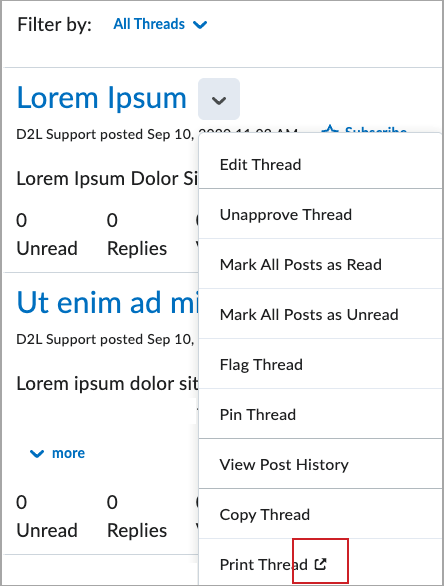
From a course, navigate to a topic in Discussions, select the actions drop-down for a thread, then view the New Window icon appears beside Print Thread.
PIE – Enhancement to the Product Idea Exchange (PIE) | Updated
This update enhances the Product Idea Exchange (PIE) based on customer feedback and introduces a new idea submission pipeline. We are refocusing on using PIE for new product ideas only. For bugs, support issues, or feedback on existing features, use our Customer Support Portal or speak with your Customer Success representative. Updated guidelines for PIE are available in the Community.
This update makes it easier to:
- Engage directly with the D2L Product Management team
- Receive faster updates on submitted ideas with simplified statuses and streamlined process
- Gain visibility into how ideas influence the product roadmap
Released ideas are highlighted in Brightspace Release Notes.
D2L will provide feedback on submissions that do not follow the updated guidelines to provide an opportunity to update the submissions. Submitters receive a notification and have 90 days to enhance it.
D2L is also reviewing existing PIE submissions to inform migration plans. Customers are encouraged to revisit older submissions marked as Feedback Review Window and provide comments on those still relevant.
The current PIE interface remains open for commenting until August 31, after which it becomes read-only for six months to allow historical reference and migration.
Quizzes – Print your quiz | New
In response to customer feedback, this update provides instructors with a simple way to print an offline quiz that supports all native Brightspace quiz question types, shuffling and randomization options, question pools, multiple versions, and an Answer Key.
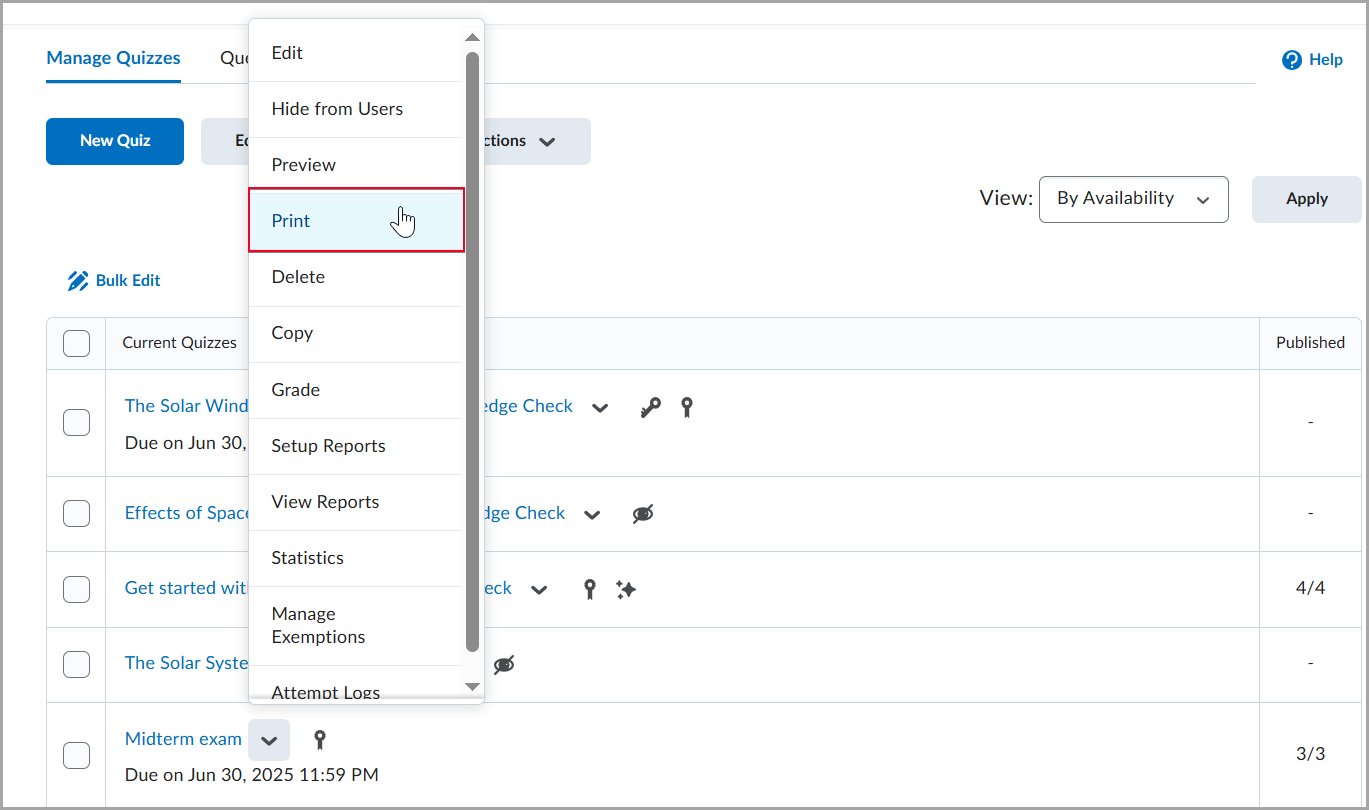
Figure: From the Manage Quizzes page, click the drop-down beside the quiz name and select Print.
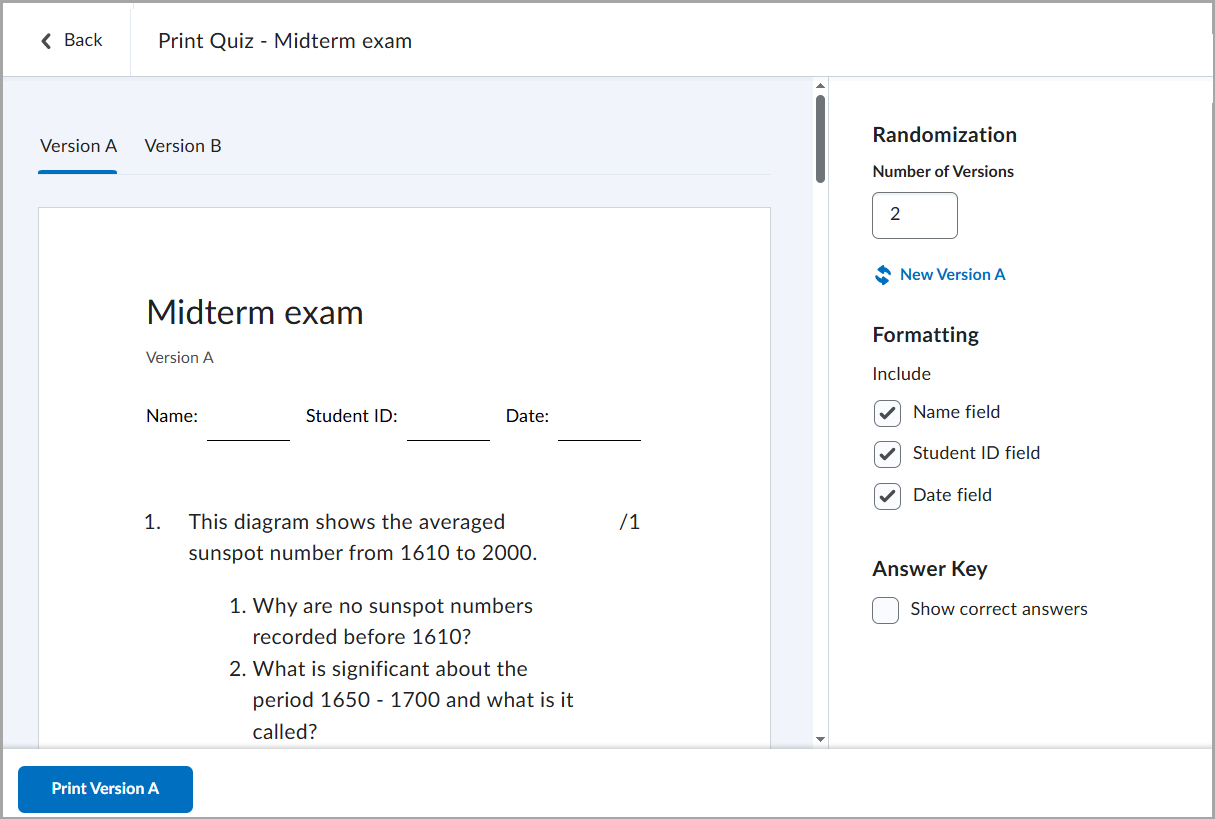
Figure: From the Print Quiz page, select a version tab, configure formatting, and click Print [Version].
Options to support multiple quiz versions include:
- Shuffle Quiz (under Timing & Display) to shuffle quiz sections and questions.
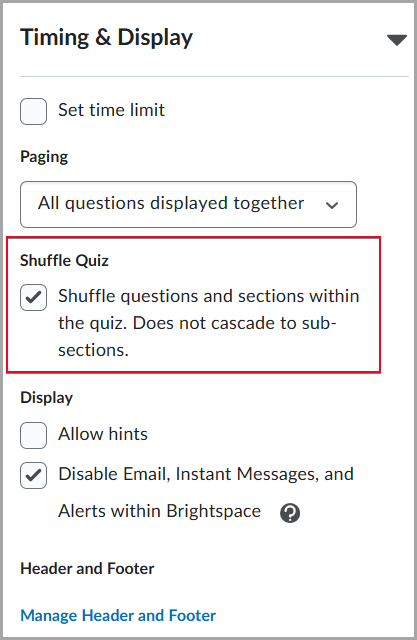
Figure: In the Timing & Display section of the quiz settings, select Shuffle Quiz to randomize the order of questions and sections within the quiz.
Shuffle questions in this section (when creating or editing a section).
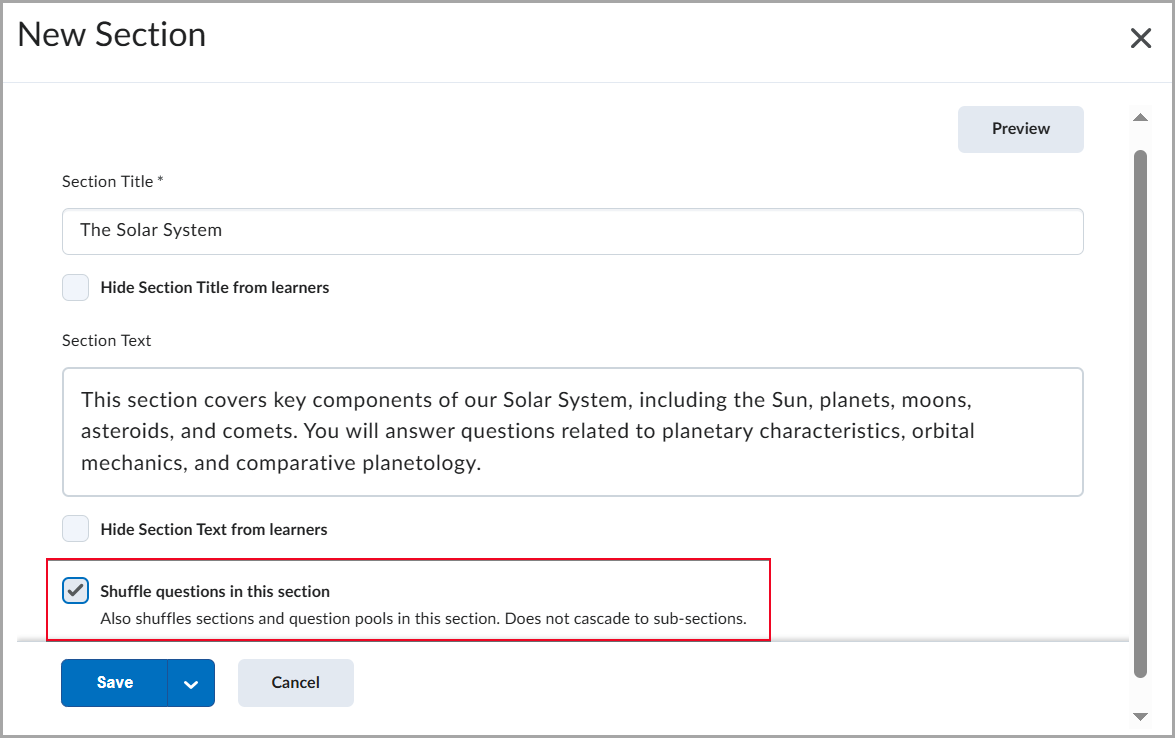
Figure: When creating or editing a quiz section, select Shuffle questions in this section to randomize questions, sections, and pools within the section.
- Randomize answer order when creating or editing a supported question type, for example, Multiple Choice.
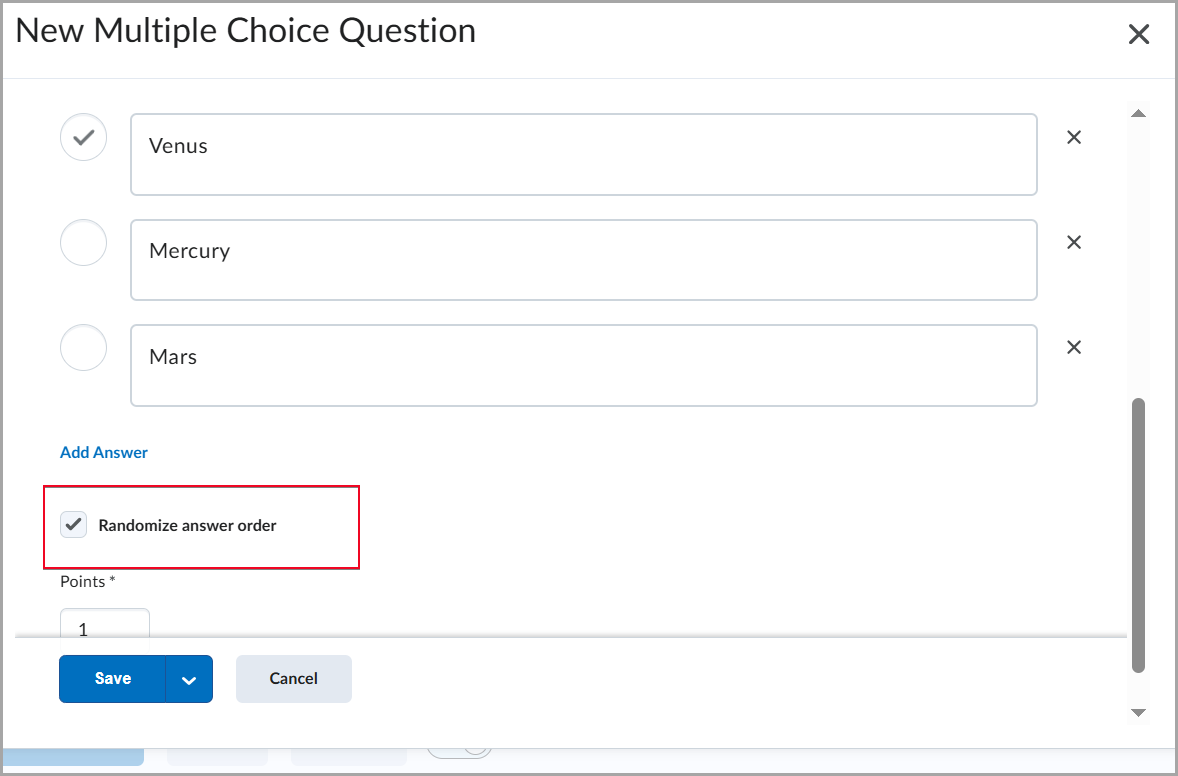
Figure: When creating a multiple-choice question, select Randomize answer order to present answer choices in a different order for each learner.
To help instructors quickly and easily grade printed quizzes taken offline, an Answer Key is provided for each version. It includes the correct answers and, where applicable, the grading method.
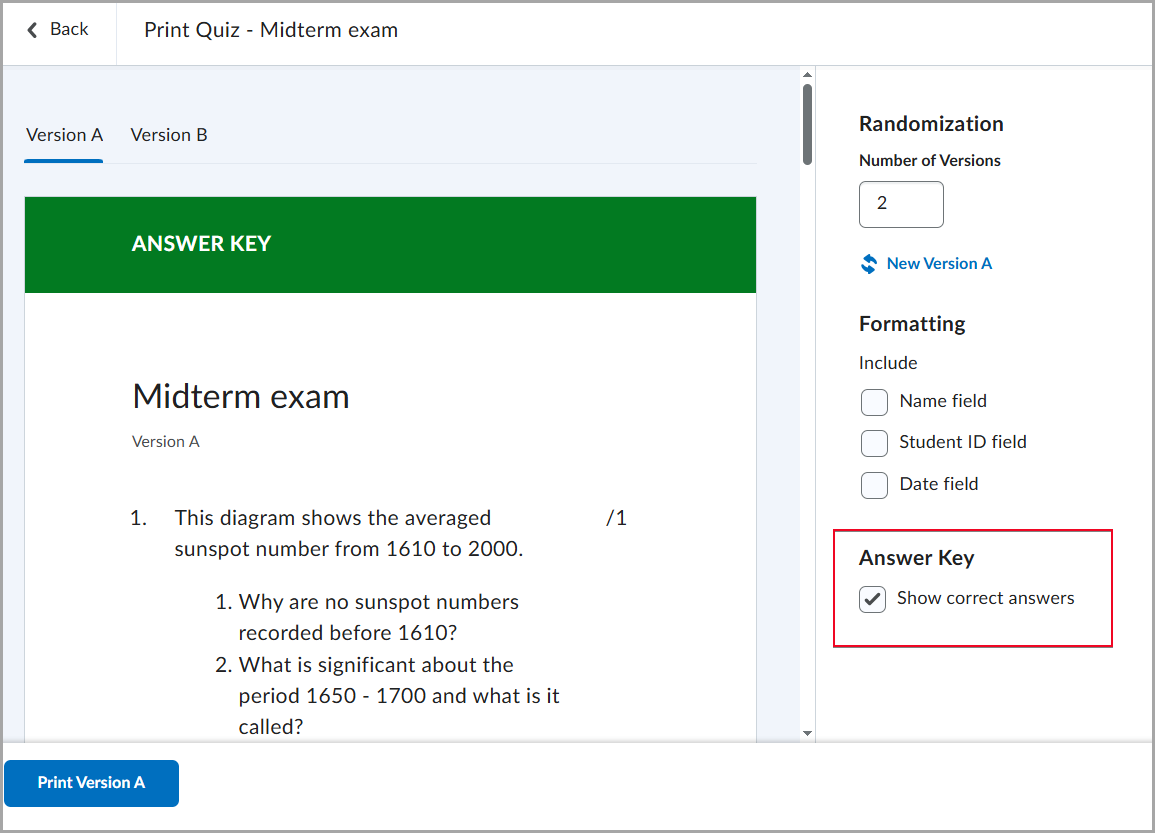
Figure: To grade a quiz, instructors can select Show correct answers and print the required version of the quiz with an Answer Key.